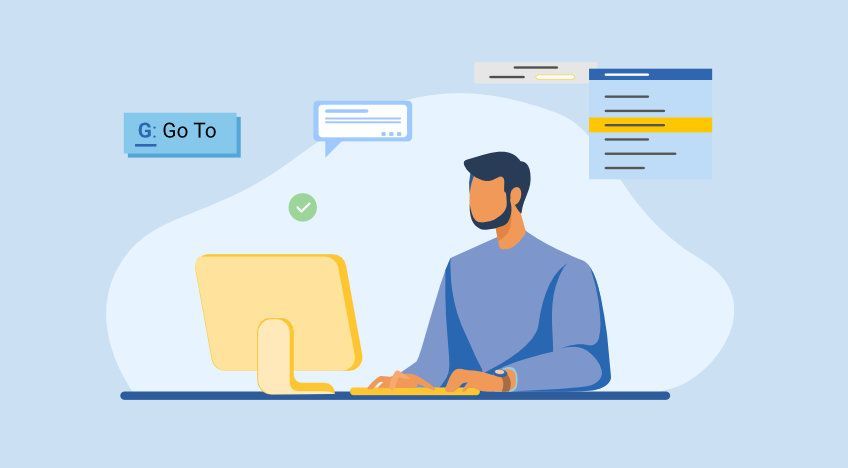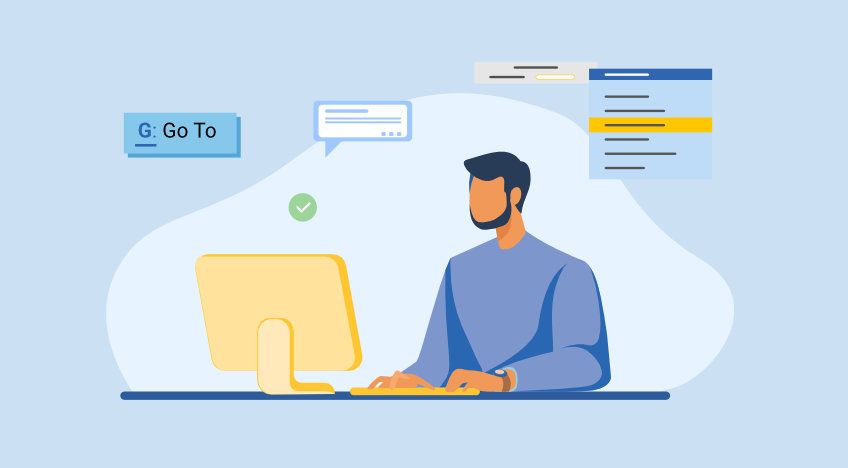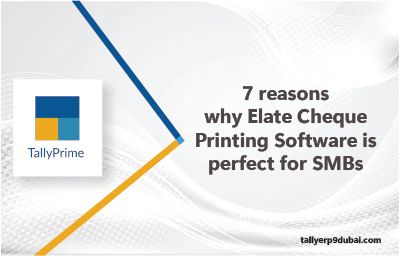Admin
2023-11-07
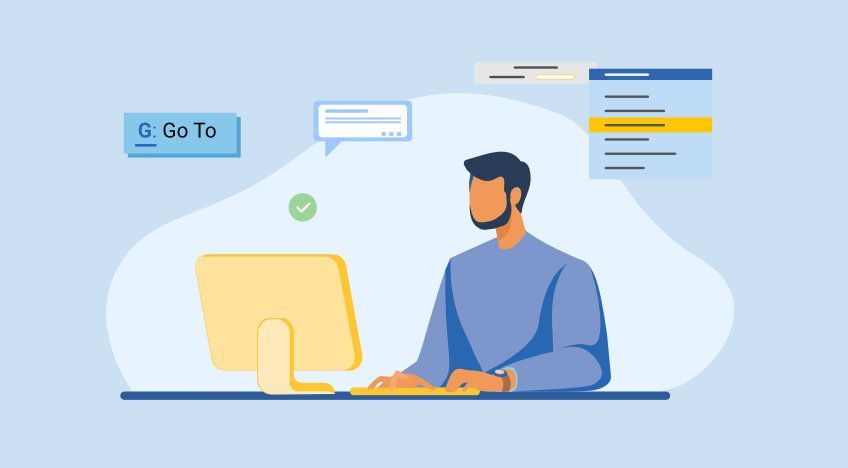
Are we aware, as Tally users, of the functionality of TallyERP9 that allows us to conveniently allocate costs to different segments of our business, whether they are divisions, employees, or other units, and easily analyze the financial inflow and outflow within this accounting software?
Tally Prime is the most effective accounting software for allocating various costs to every unit within a company. You can use the Price Centre feature in Tally to track both revenue and expenses based on various dimensions, including Salesperson, Employee, Department, Acquisition Invoice, Fixed Assets, and more. This tool also facilitates the analysis of the financial flow within each Cost Centre.
A Cost Centre is essentially any unit within a company to which you can assign the transactions. When you allocate only costs or expenses to these units, they are referred to as Cost Centres. Transactions are assigned to these Cost Centres. It allows users to view the Cost Centre's details independently from each transaction.
The Cost Centre and expense categorization feature in Tally.ERP9 empowers users to manage multiple business units and generate reports for the overall financial well-being of the company. This not only aids in optimizing revenue but also enables faster decision-making.
Utilization of Cost Centres and Expense Categories in Tally.ERP9
To enable the utilization of Cost Centres and Expense Categories in Tally.ERP9, follow these steps:
- Access Tally (GOT) > Navigate to F11: Functions > Accounting Features.
- Enable the "Maintain Cost Centres" option.
- Enable the "Maintain more than one Payroll or Cost Category" option.
Activate Cost Centres in Tally.ERP9
To activate Cost Centres in Tally.ERP9 and create Expense Centres for the allocation of costs, follow these steps:
- Access Tally.ERP9 > Click on "Accounts Info."
- Select "Cost Centres" > Click "Create" under "Single Expense Centres."
- Choose the relevant Cost Category for classifying the Expense Centre.
- Go to Tally's Gateway (GOT) > Click on "Accounts Info" > Then select "Expense Categories."
- Click "Create" under "Single Expense Group."
- Enter the Expense Group name and confirm.
Allocation of expenses to Expense Centres
To enable the allocation of expenses to Expense Centres and ensure proper prioritization, follow these steps:
- Access Tally's Gateway (GOT) > Click on "Accounting Vouchers" > Select F5: Payment.
- Debit the expense ledger with the required amount.
- Click the "Enter" button to open the "Cost Allocation" screen.
- Choose the relevant "Cost Group."
- Allocate the necessary amount to each of the Expense Centres created.
- Debit the Bank or Cash account to complete the payment transaction.
To enable Cost Centre reporting in Tally.ERP9, you can access various reports that provide comprehensive information about Cost Centres and their associated transactions. These reports include:
Group Summary:
The Expense Category Summary report displays information about all the Expense Categories to which voucher transactions have been assigned. To access this report:
Step 1: Navigate to Tally's Gateway (GOT).
Click on "Display."
Select "Statement of Accounts."
Click on "Cost Centres."
Expense Centre Breakdown:
This report presents ledger accounts used in transactions, the Cost Centre to which they are allocated, the total transaction values, and the balances. To access this report:
Step 1: Go to Tally's Gateway.
Click on "Display."
Select "Statement of Accounts."
Click on "Cost Centres."
Choose "Expense Centre Breakdown."
Step 2: Select a specific Cost Centre.
Step 3: Press F1 for a detailed view of the ledger accounts.
Ledger Breakdown:
Users can access the Ledger Breakdown directly from the screen by following these steps:
Step 1: Access Tally's Gateway.
Click on "Display."
Select "Statement of Accounts."
Click on "Expense Centres."
Choose "Journal Breakdown."
Step 2: Select the ledger account for which you want to view the Expense Ledger Breakdown.
Group Breakdown:
The Group Breakdown of Expense Centres provides a different perspective on Cost Centre records by allowing you to examine how a group of ledger accounts is distributed across various Cost Centres. To access this report:
Step 1: Navigate to Tally's Gateway.
Click on "Display."
Select "Statement of Accounts."
Click on "Cost Centres."
Choose "Group Breakdown."
Step 2: Select a group account.
Step 3: The report will display the group account's allocation across different Cost Centres under various Expense Categories.
The bottom line
If you are using Tally in conjunction with accounting software like Penieltech's Elate accounting software, you can effortlessly import data and generate reports at your convenience. You no longer need to wait until the end of the month to produce essential business reports. You can generate reports such as Profit and loss, Balance Sheet, and Cash Flow Statements whenever you require them, allowing you to delve into the data and formulate future business plans.
If your business involves selling products through different cost centers, you have the flexibility to create specific reports for each of these areas by associating a reporting tag with all the relevant transactions. Furthermore, you can apply tags to your products and contacts, facilitating report filtering based on these tags.
Tally ERP 9 customization is a valuable feature that enhances your business operations. The Tally customization modules (TDL) are regularly updated and improved to provide users with more robust and contemporary services. These modules and reports can be tailored to meet the specific requirements of your business. Whether it's setting date ranges or choosing which columns to display, Elate Accounting software enables you to customize your business reports to align with your specific needs.
Latest News
From Our blog and Event fanpage